The goal of shidashi is to provide framework for R-shiny templates, especially for dashboard applications.
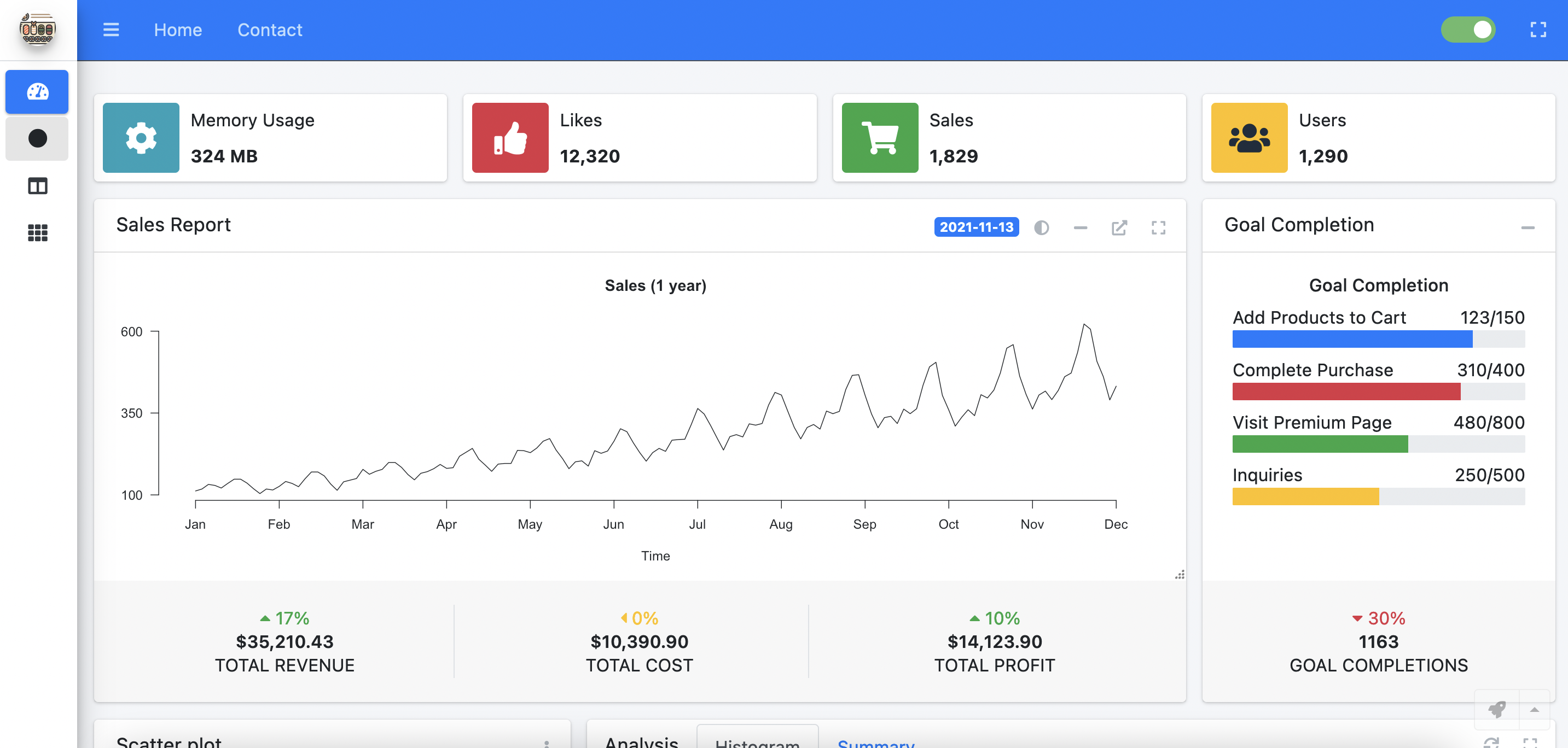
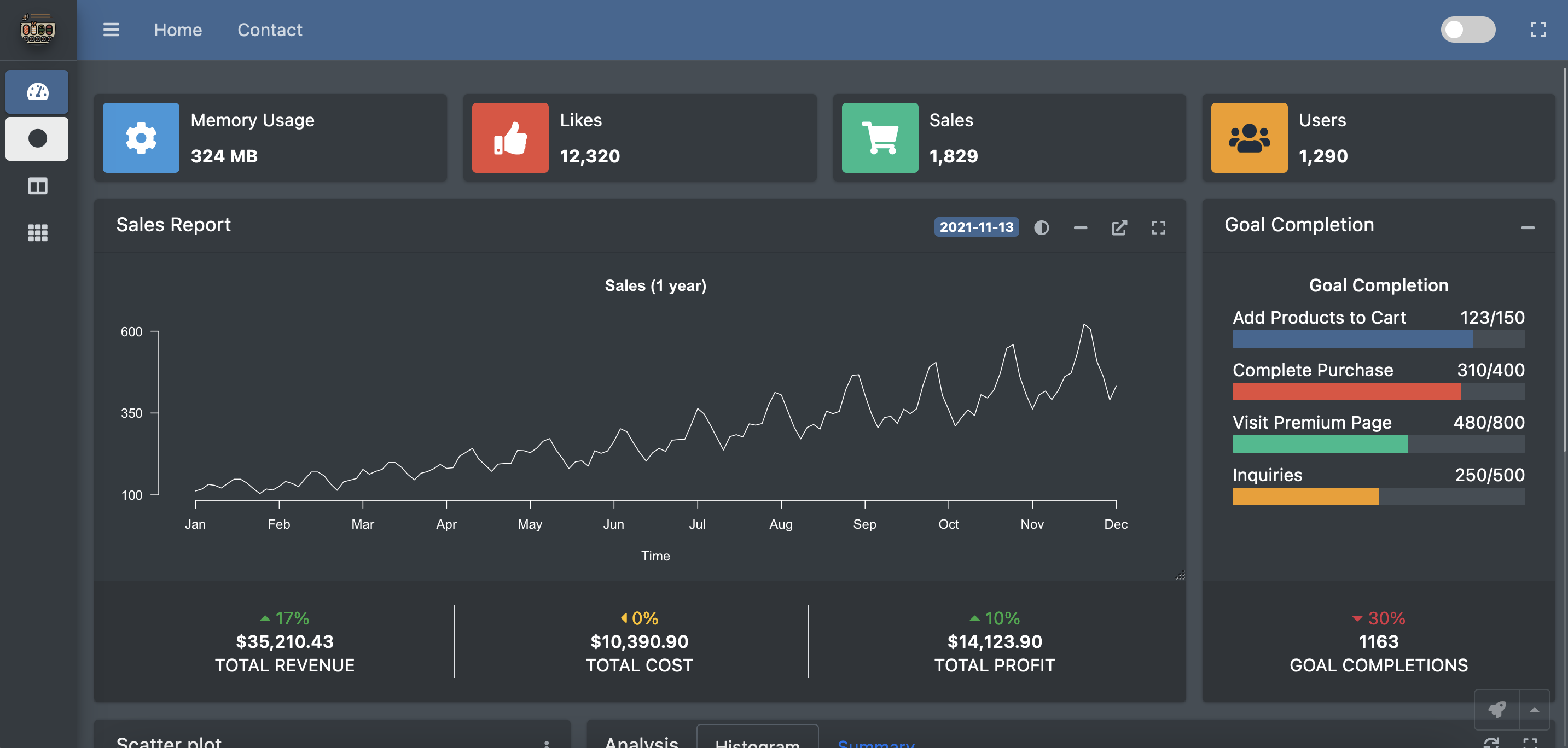
Default template (using AdminLTE) provides two themes: light vs dark
Installation
You can install the released version of shidashi from CRAN with:
install.packages("shidashi")Demo & Tutorial Application
The demo app requires to install the following extra packages
install.packages(c("ggExtra", "rmarkdown"))Once you have installed these packages, run the following command from R:
library(shidashi)
project <- file.path(tools::R_user_dir('shidashi', which = "data"), "AdminLTE3")
# `use_template` only needs to be called once
use_template(project)
render(project)Start From Existing Templates
To start a shidashi project, open RStudio menu from the navigation bar:
File > New Project… > New Directory > Shidashi Shiny Template (*)
_*You might need to scroll down to find that template option_.
Please enter the project information accordingly. By default, the Github user is dipterix, and theme is AdminLTE3, which lead to the default template.
Bare-bone Template
If you want to start from a bare-bone template, change the theme option to be AdminLTE3-bare.
File Structure
A typical shidashi project has the following file structure:
<project root_path>
├─modules/
│ └─<module ID> - Module folder; folder name is module ID
│ ├─R - Module functions shared across UI and server
│ ├─module-ui.html - Module HTML template
│ └─server.R - Module-level server function
├─R/ - Common functions shared across modules
├─views/ - Small snippets (see `?include_view` function)
├─www/ - Static files: css, js, img, ...
├─index.html - Template for homepage
├─modules.yaml - Module label, order, icon, badge..
└─server.R - Root server function, usually no modification is requiredContribute
Create your own Github repository with name shidashi-templates. Add folders named by the themes. Then people can install your themes as templates through RStudio. An easy start is to fork this repository.